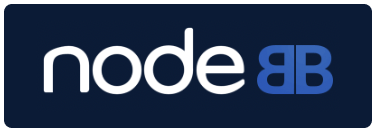Getting NodeBB and plugins setup with Heroku (and MongoDB)
-
Trying to setup NodeBB with Heroku
Originally I had a lot of problems trying to get NodeBB as a Heroku app running, so I thought I would make a guide on how I did it in case anyone else runs into the same issues I faced.
Full disclosure: Running Windows 8.1 Pro and I am inexperienced with Heroku, NodeJS, git and all this. But this is what I had to do to get my setup working, I hope it can help someone.
https://nodebb.readthedocs.io/en/latest/installing/cloud/heroku.htmlI started out by following this step by step, but I ran into some problems
Here's what I did differently to get my NodeBB working
I am assuming you already have a Heroku account setup in this tutorial.
Step 1) Open up command prompt and navigate to the root folder
cd\
Step 2) Clone the NodeBB repository to the path where you want your NodeBB
git clone -b v1.x.x https://github.com/NodeBB/NodeBB.git /path/to/where/you/want/nodeBB/
For example - git clone -b v1.x.x https://github.com/NodeBB/NodeBB.git /nodeBB-local/
Step 3) Go to the folder where you put NodeBB
cd /path/to/your/nodeBB/
For example - cd /nodeBB-local/
Step 4) Install dependencies locally
npm install --production
Step 5) Create your Heroku App
heroku create
Remember the URL for your App (ie.https://appname.herokuapp.com/)Step 6) If you have a mongoDB already you can use that information instead
But if you don't have one and still want to try out NodeBB with Heroku (and if you MUST use Heroku with MongoDB, I'd say it seems there are easier alternatives) you can setup a Sandbox MongoLab DB for now:
Step 6.a) In command prompt while logged into Heroku with the right app
heroku addons:create mongolab
Step 6.b) After it has been created, check your config variables:
heroku config
If your MongoLab addon got added correctly it will show you your MongoDB information
MONGODB_URI => mongodb://mongoDB_username:mongoDB_password@mongoDB_host:mongoDB_port/mongoDB_db
Since this is pulled from your Heroku config variables there might be an easier way of getting your DB information from there into NodeBB, and it would make it a lot easier if your mongoDB host or information changes for whatever reason.Step 7) If everything has gone through without error, it's time to setup nodeBB
node app --setup
This is where you will tell NodeBB what Heroku App URL and database to use
URL: https://appname.herokuapp.com/
HOST IP / Address: mongoDB_host
Port: mongoDB_port
MongoDB Username: mongoDB_username
Password: mongoDB_password
Database to use: mongoDB_dbStep 8.) Create the Procfile for Heroku
echo web: node app.js > Procfile
The documentation tells you to typeecho "web: node loader.js --no daemon", but this didn't work for me.
Repeatedly crashed on trying to start up, and so this workaround allowed me to start it and run it fine.
However, it prevents the use of the Restart app functionality in the Admin API! (Reload still seems to work))
Having to restart the Heroku app manually every time you want to install a plugin will also cause some issues as covered under the Plugins section.Step 9) Commit the Procfile, config.json and package.json
git add -f Procfile config.json package.json && git commit -am "adding Procfile and configs for Heroku"
Step 10) Push the v1.x.x branch to heroku as master
git push -u heroku v1.x.x:master
Step 11) Scale the web dyno up
heroku ps:scale web=1
Step 12 a.) Check to see if the app is running!
heroku open
Step 12 b.) Check your logs if not
heroku logsInstalling Plugins
Now to install plugins on a NodeBB running on Heroku seems to be a bit different since you can't do it through their Admin API.
Your plugin will gone on restart because Heroku doesn't save your generated files permanently!
So instead you will have to install a plugin as a dependency so it gets included with the build, for this example I will use the Gravatar plugin, because as you might have guessed, Heroku wont save your avatars that are uploaded either. (NodeBB will save the URL reference to database, resulting in broken images)Step 1) Install the nodebb-plugin-gravatar as a dependency and save it to the package.json
npm install nodebb-plugin-gravatar --save
Step 2) Commit the package.json to the next push
git add -f package.json && git commit -am "updating package.json"
Step 3) If you've installed all your desired plugins then you can push it to Heroku again and then activate your plugins through the NodeBB Admin API
git push heroku v1.x.x:masterYou will have to locally add the images to the appropriate folders such as the site logo for example (upload/system/site-logo.png) because if you upload them through the Admin API they will also disappear due to how Heroku stores files
Image Hosting APIs alternatives might be worth looking into
-
git add -f Procfile config.json package.json build